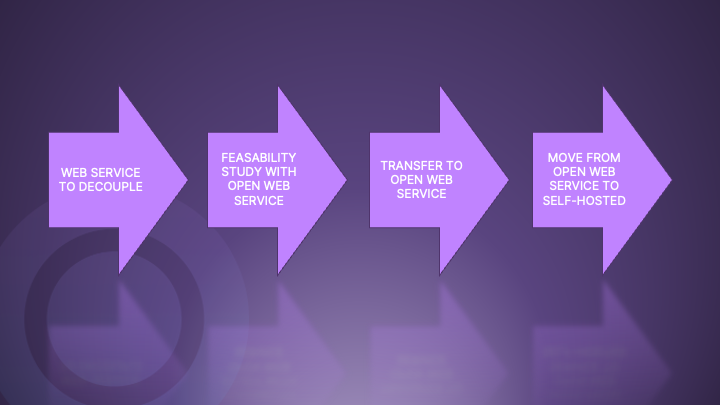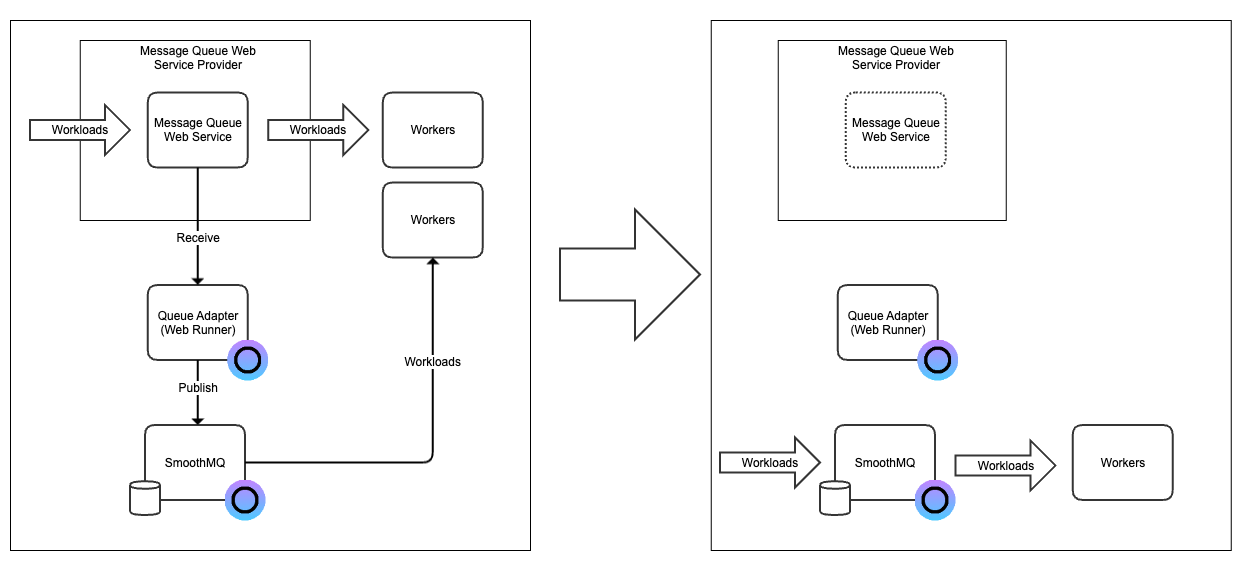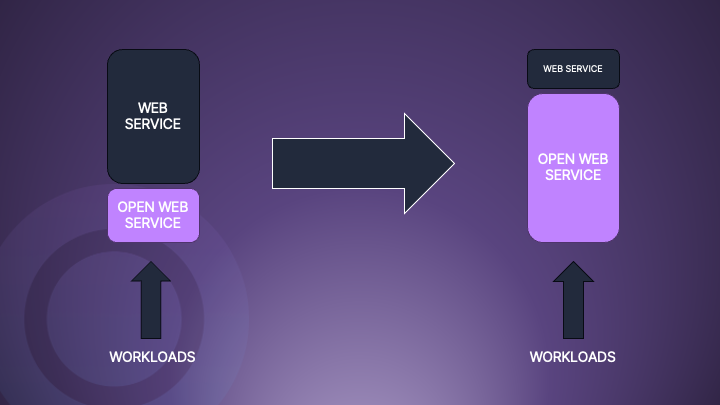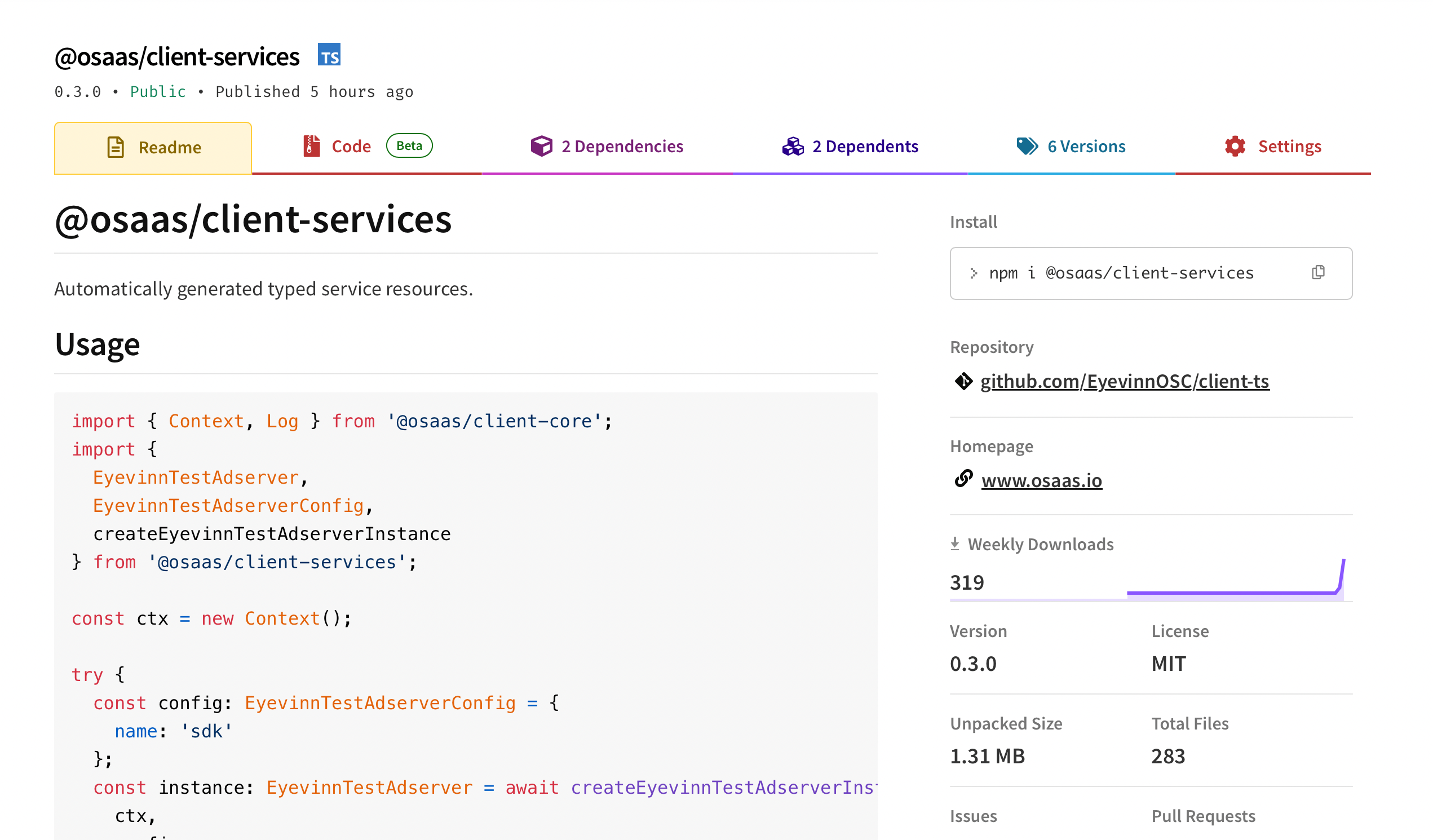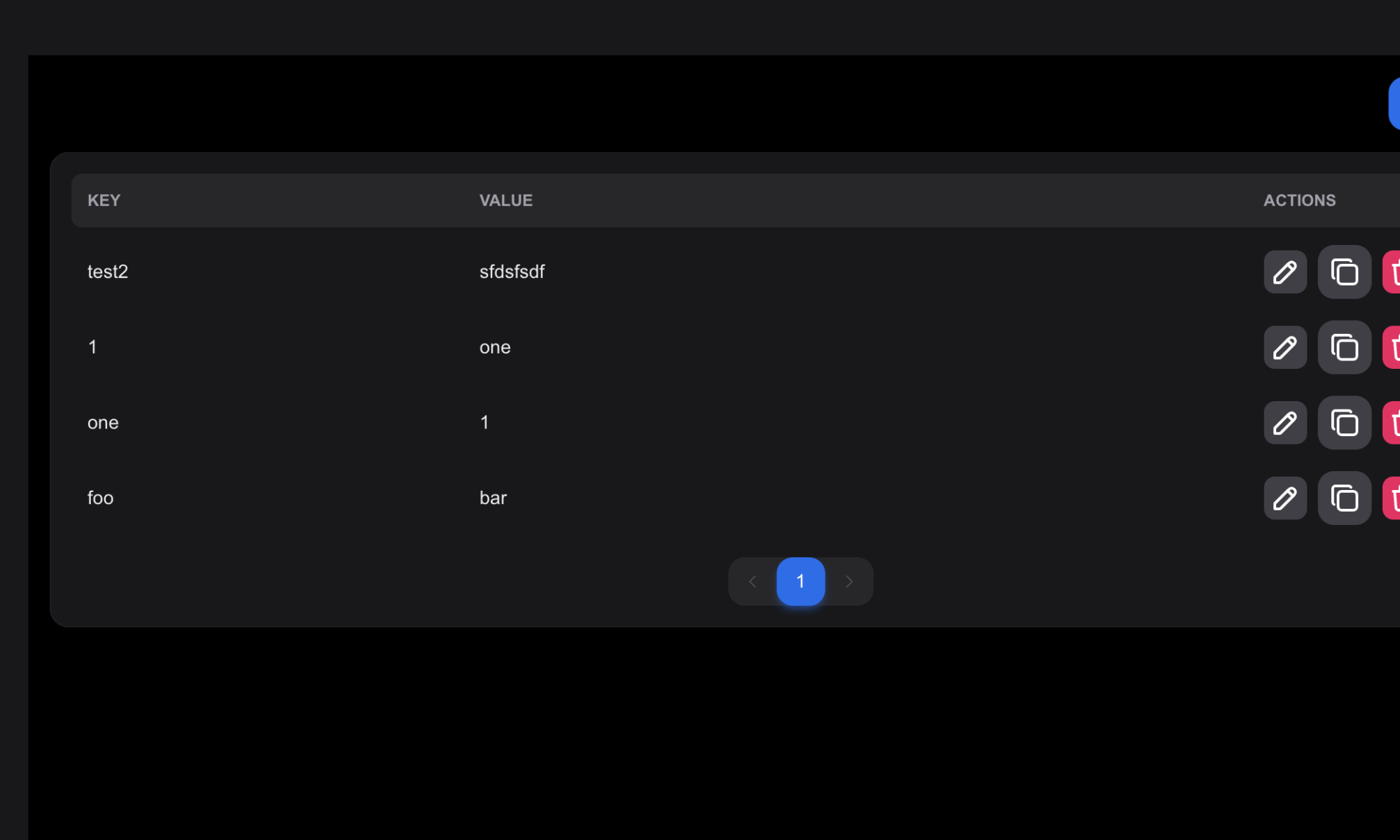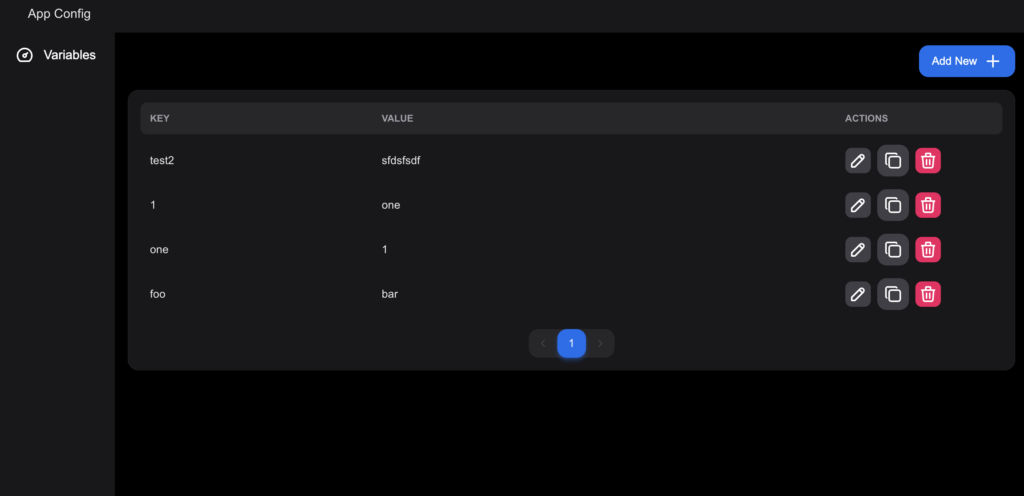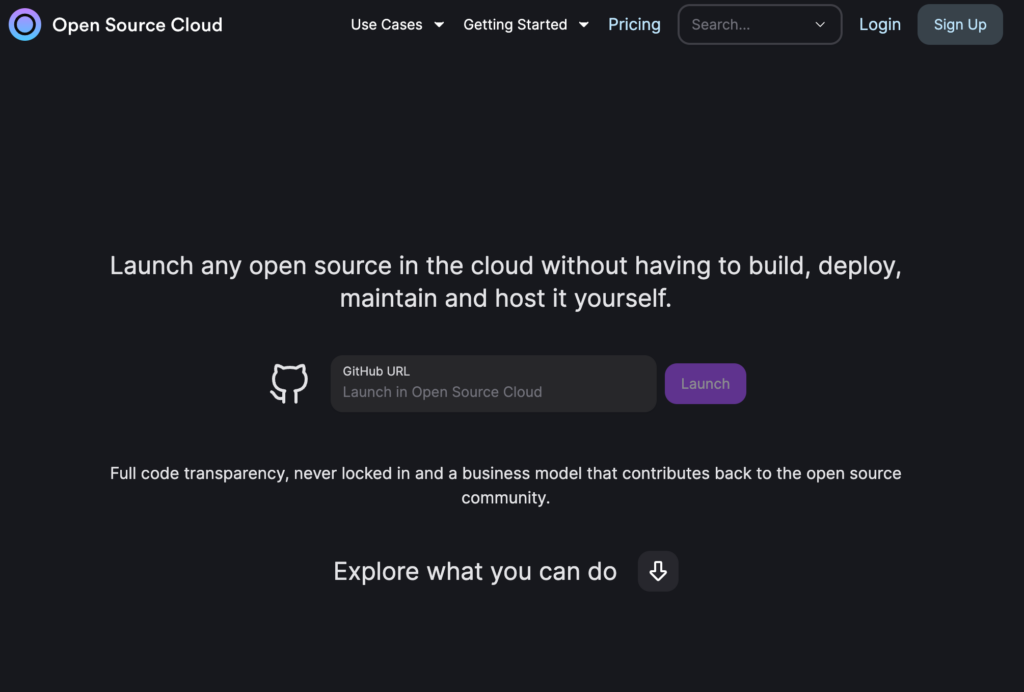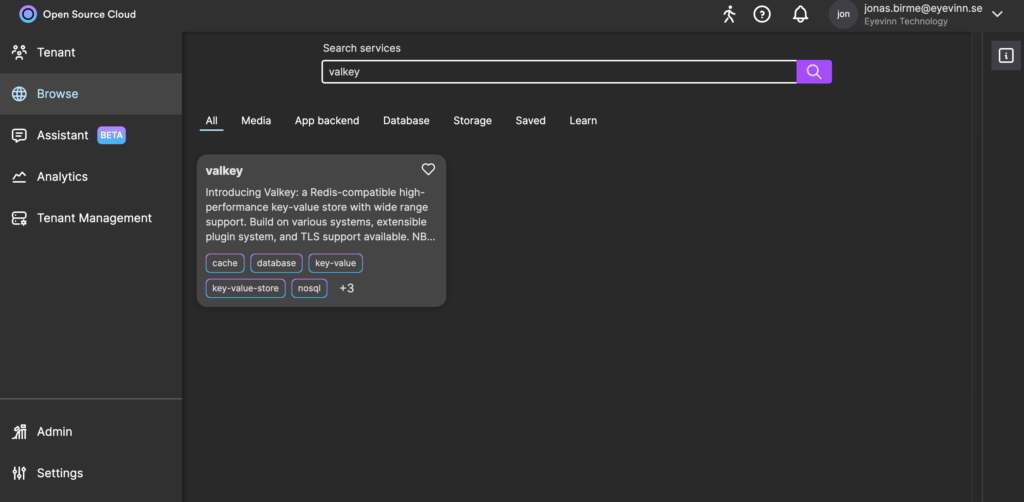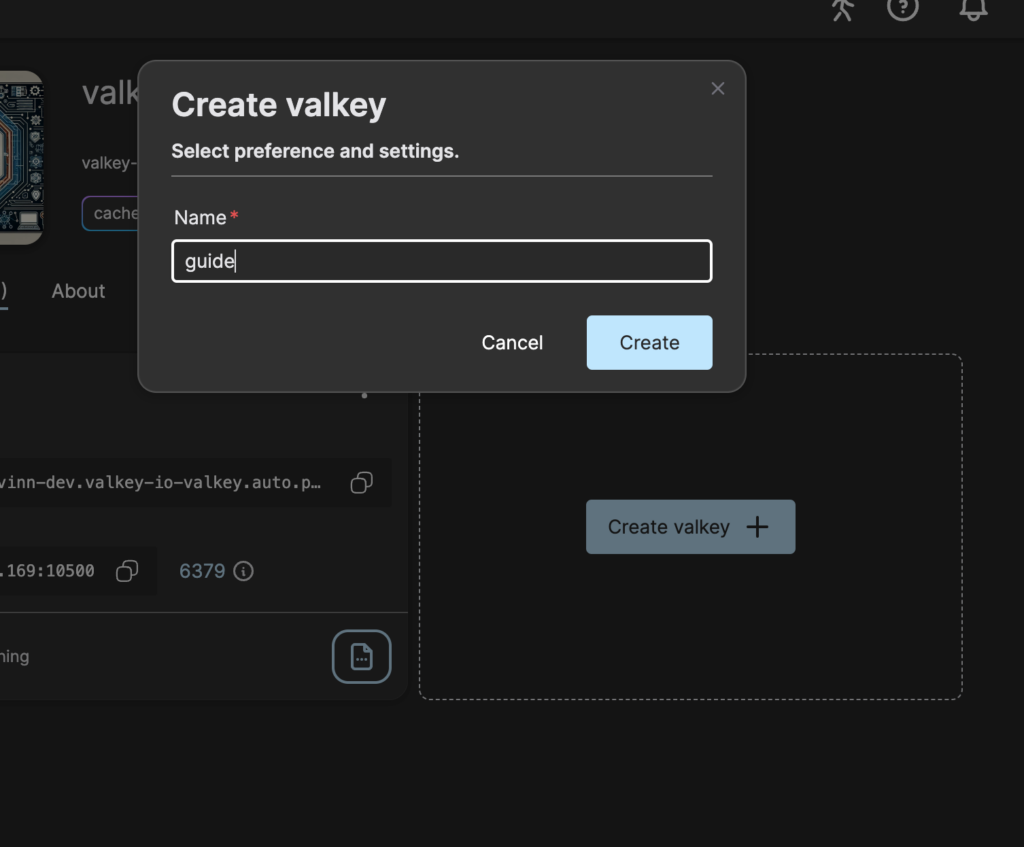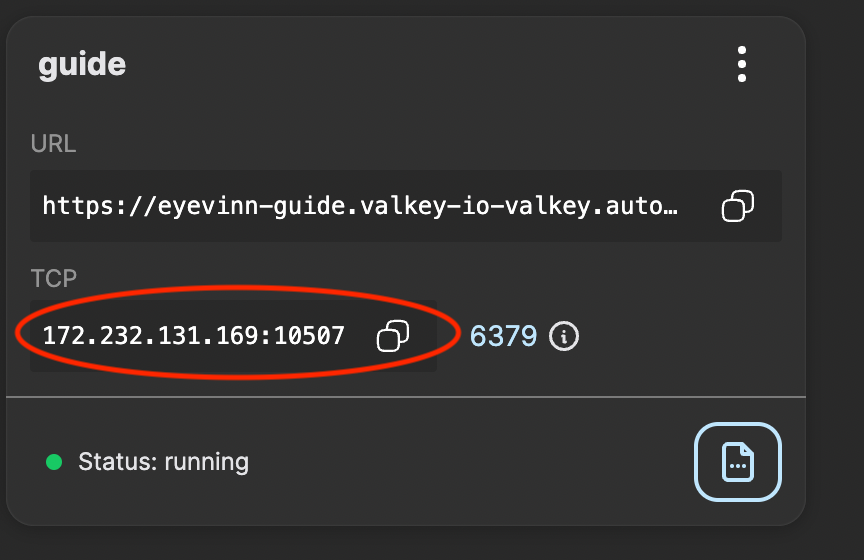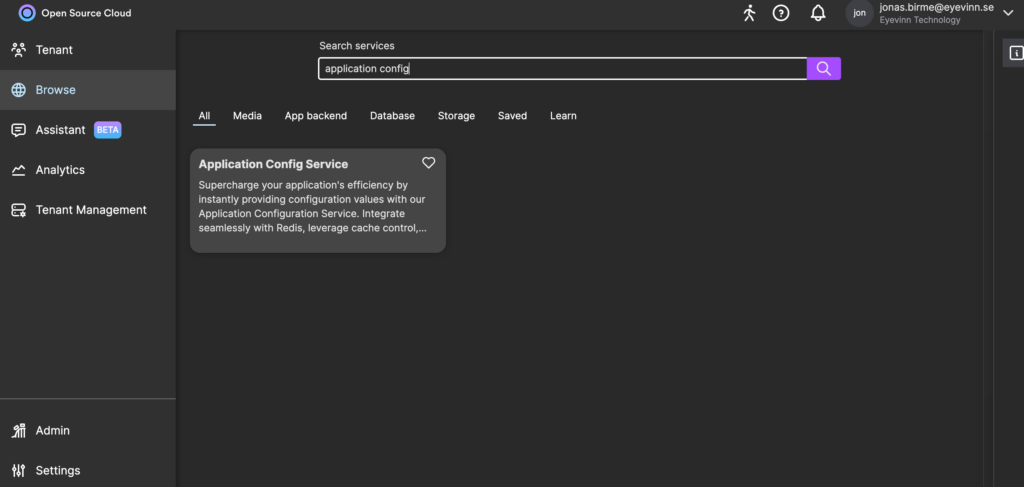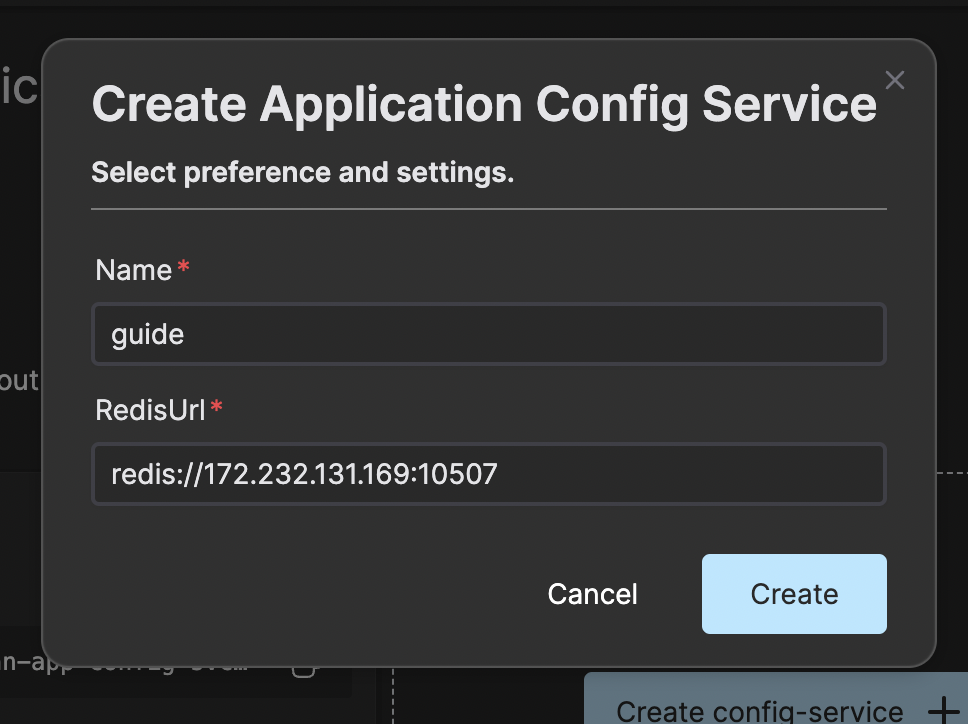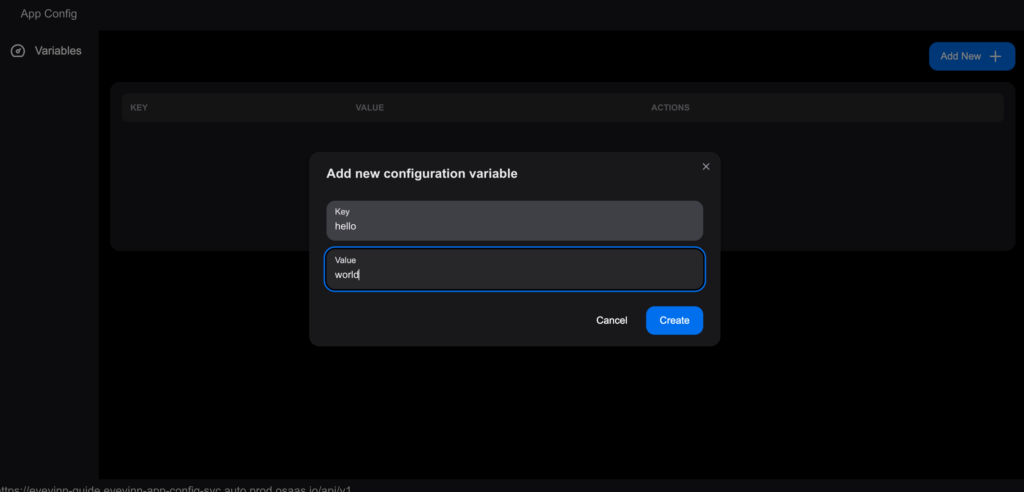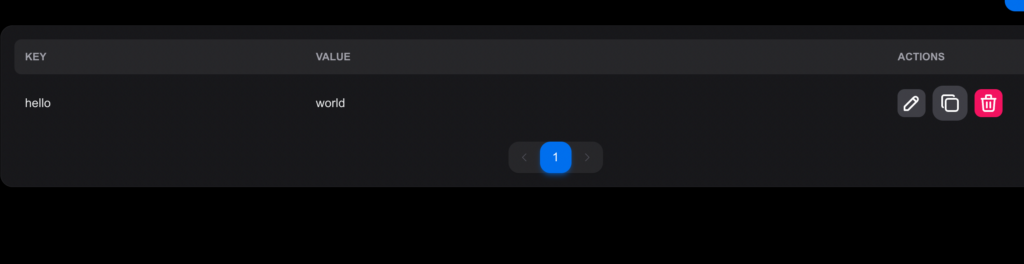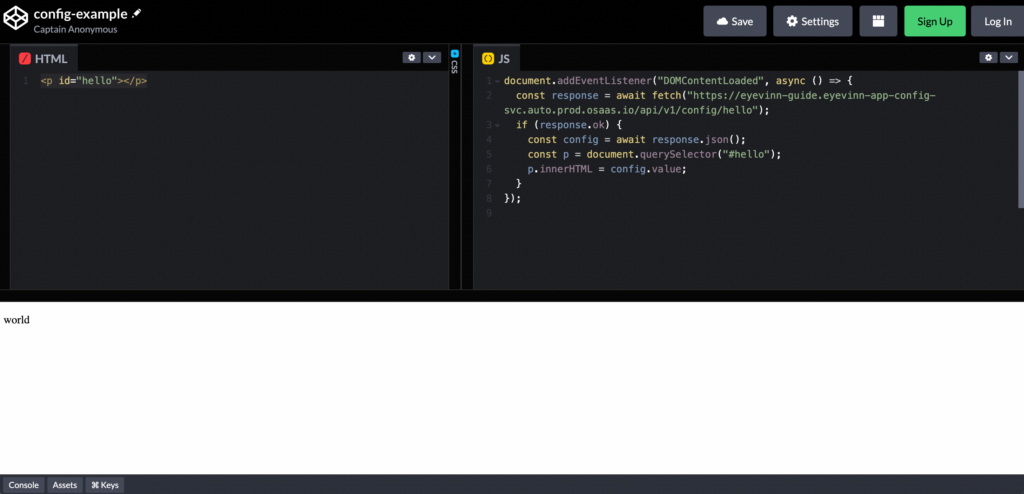Eyevinn Open Source Cloud (OSC) makes it easier to use open source in solutions and quickly turn ideas into working implementations. Works with AI assistants and development environments to leverage open source effectively. The OSC Architect helps design solutions by combining open web services with large language models, and IDE integration to assist with developing the connections between open web services.
Eyevinn Open Source Cloud (OSC) not only reduces the barrier to use open source in a solution, but it also reduces the barrier to go from idea to a full working solution. With OSC integrated with your AI-assistant and AI-powered development environments (IDE) they can help you utilize the full power of open source when developing your solution.
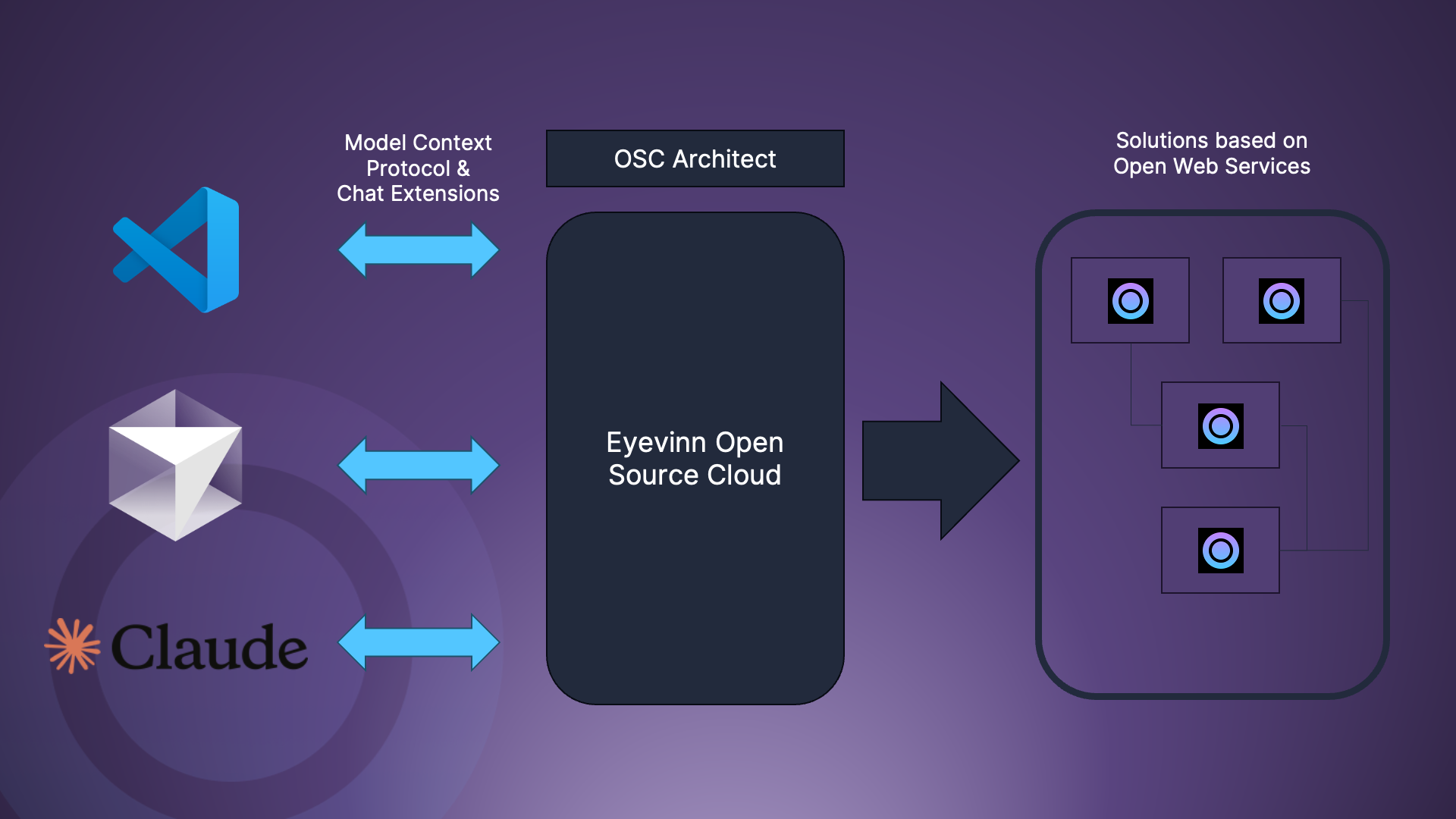
With the knowledge base of available open web services and their potential combined with large-language models the OSC Architect supports you designing a solution. And having the OSC Architect integrated in the IDE it can assist you with developing the “glue” that connects the open web services in the solution.
A Model Context Protocol remote endpoint is available to provide OSC context and the ability to administrate your running services in OSC using your favorite AI application (or IDE for that matter).
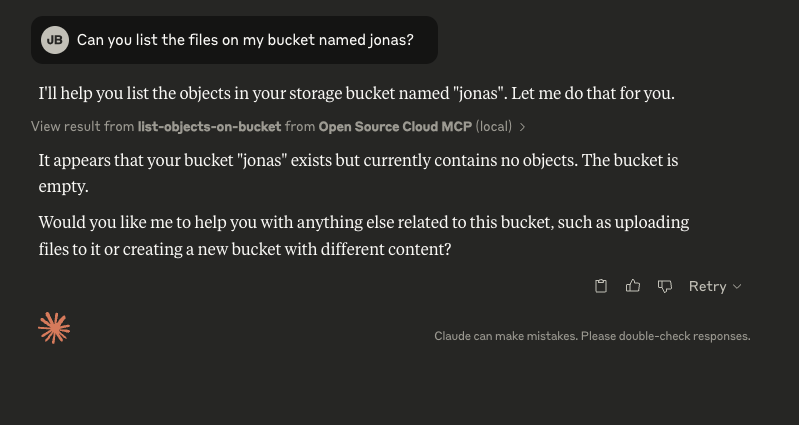
Some examples of what the OSC Architect can assist you with are:
- Suggest code to setup a NoSQL database running in the cloud based on open web service in OSC, and the code the manage the documents in the database (create, update, read and delete).
- Suggest code for uploading and handling large files in a bucket on a open storage service in OSC.
- Help you design a solution for handling user registration and authentication
- Guide you to building a solution for automatically synchronizing a RAG vector store with new and updated documents.
- Develop a solution for preparing and creating video files for VOD streaming including automatic subtitle generation.
To integrate OSC in your AI application using Model Context Protocol add the following MCP server to your application’s MCP configuration.
{
"mcpServers": {
"remote-mcp-osc": {
"command": "npx",
"args": ["-y", "@osaas/client-mcp"],
"env": {
"OSC_ACCESS_TOKEN": "[osc-access-token]"
}
}
}
}
You find the OSC access token in the Open Source Cloud web console under Settings / API.
And to add the OSC Architect to GitHub Copilot chat in Visual Studio Code install the OSC Architect Chat Extension.
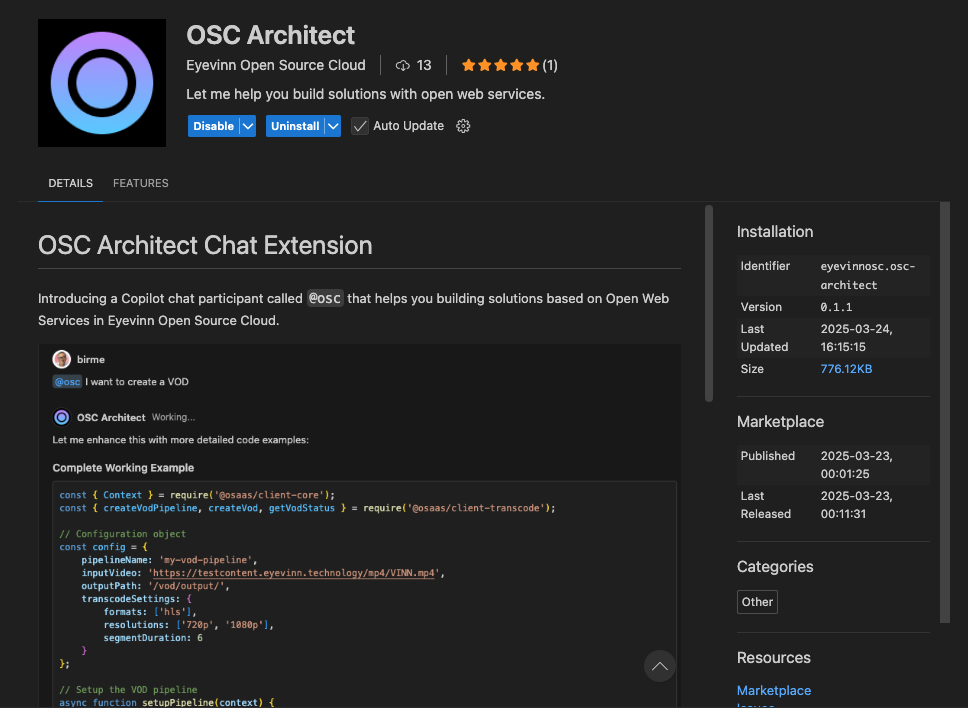
With OSC in the center of your development environment you can fully utilize the great power of open source out there and a solution free from vendor lock-in.