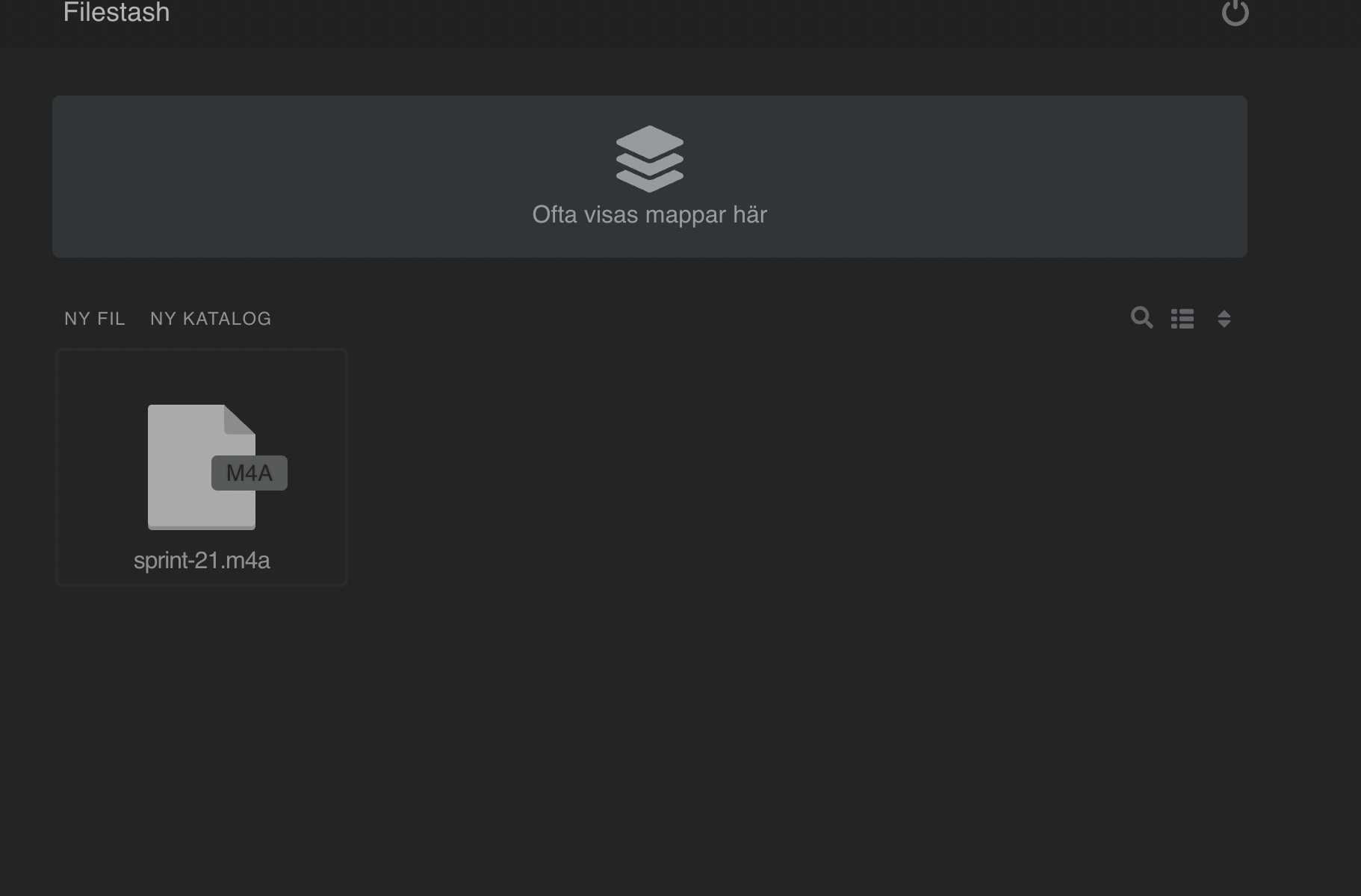There are several options on how to store files in the cloud today and in this blog post we will show how you with an open source project made available as a service in Eyevinn Open Source Cloud can simplify the access to the storage. In this blog we will as an example use Akamai S3 compatible Object Storage as the cloud storage.
Create storage bucket
Ref: https://techdocs.akamai.com/cloud-computing/docs/create-and-manage-buckets
1. Log in to Cloud Manager and select Object Storage from the left menu. If you currently have buckets on your account, they are listed on this page, along with their URL, region, size, and the number of objects (files) they contain.
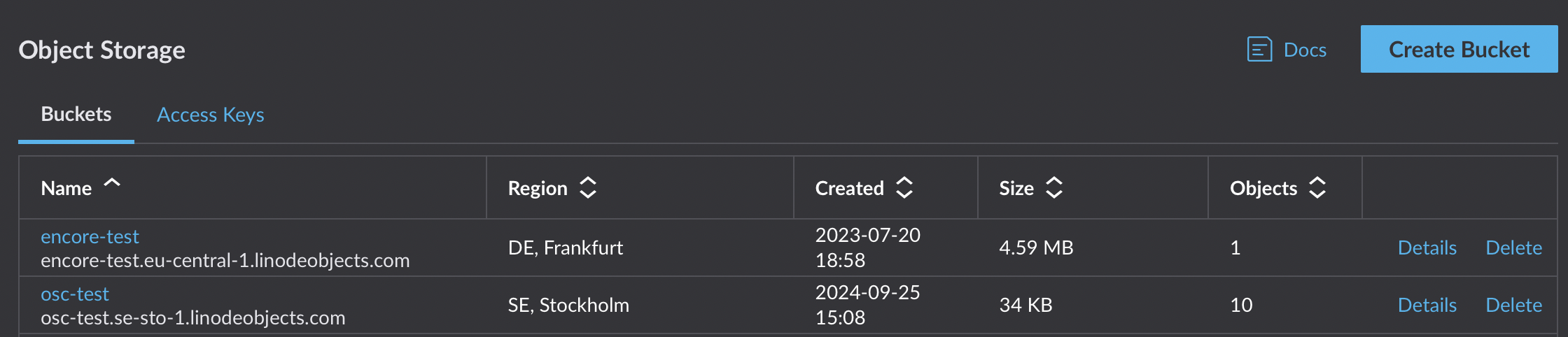
2. One of the first steps to using Object Storage is to create a bucket. Here’s how to create a bucket using Cloud Manager, though you can also use the Linode CLI, s3cmd, and s4cmd.
3. Navigate to the Object Storage page in Cloud Manager (see View buckets).
4. Click the Create Bucket button to open the Create Bucket panel. If you have not created an access key or a bucket on this account, you are prompted to enable Object Storage.
5. Within the Create Bucket form, add a Label for the new bucket. This label must be unique and should not be used by any other bucket (from any customer) in the selected data center.
6. Choose a Region for the bucket to reside. See the Availability section on the Object Storage Overview page for a list of available regions.
7. Click Submit to create the bucket.
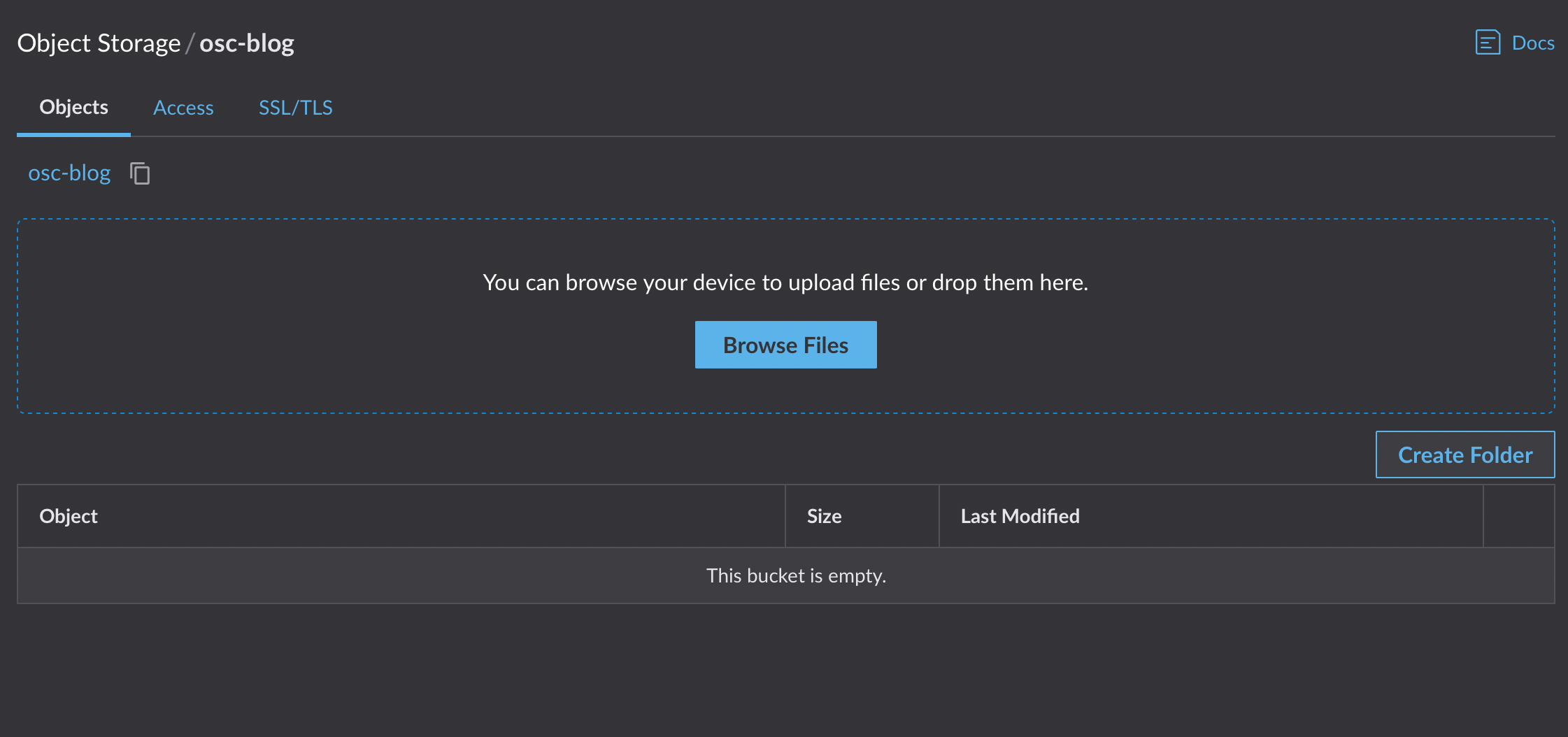
In this example we have created a bucket called “osc-blog” in the data center in Stockholm.
To be able to access this bucket we have created we need to create an access key. Navigate to Access Keys tab and press Create Access key. Give the access key a name and in this case we will limit the access to only the bucket we created.
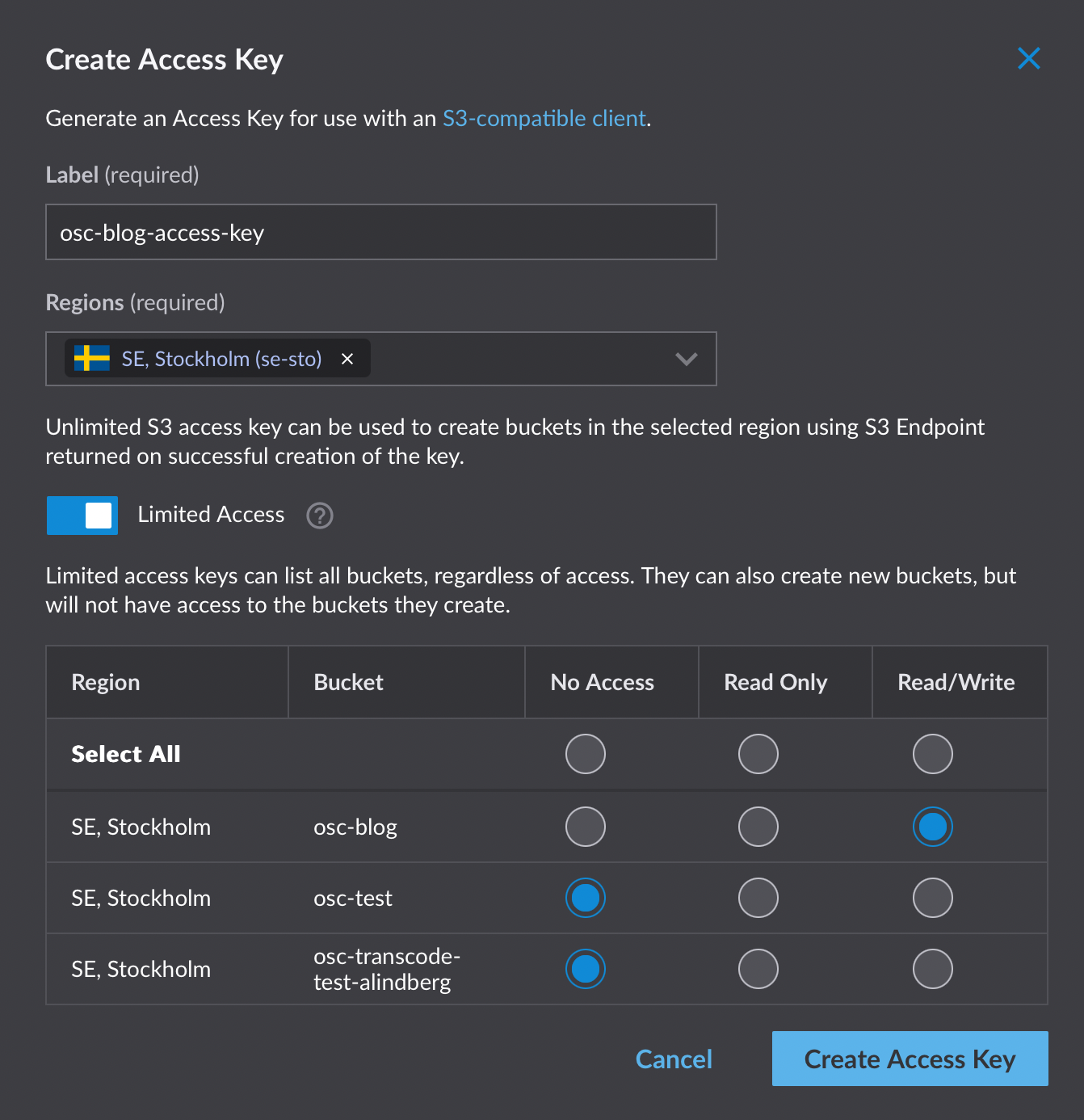
Copy and store the generated “access key id” and “secret key” as you will use these later.
Setup Cloud Storage Manager
In Eyevinn Open Source Cloud web console navigate to the service called Filestash and press “Create filestash”.
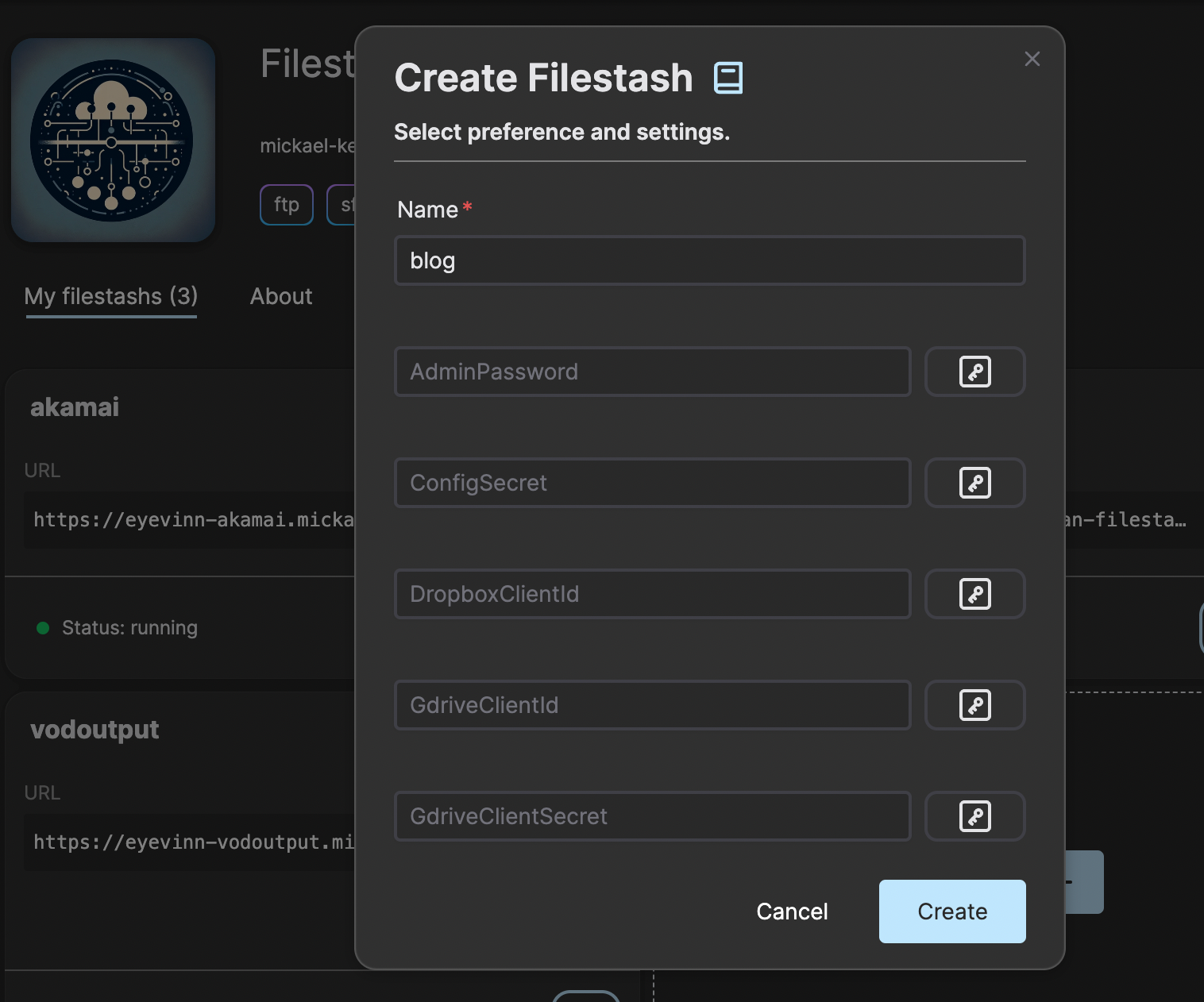
Give the service a name for example “blog” in this case. Click on the instance card once it is in state running. A new page will open in a new tab or browser window. Then enter an administrator password for this Filestash storage manager instance.
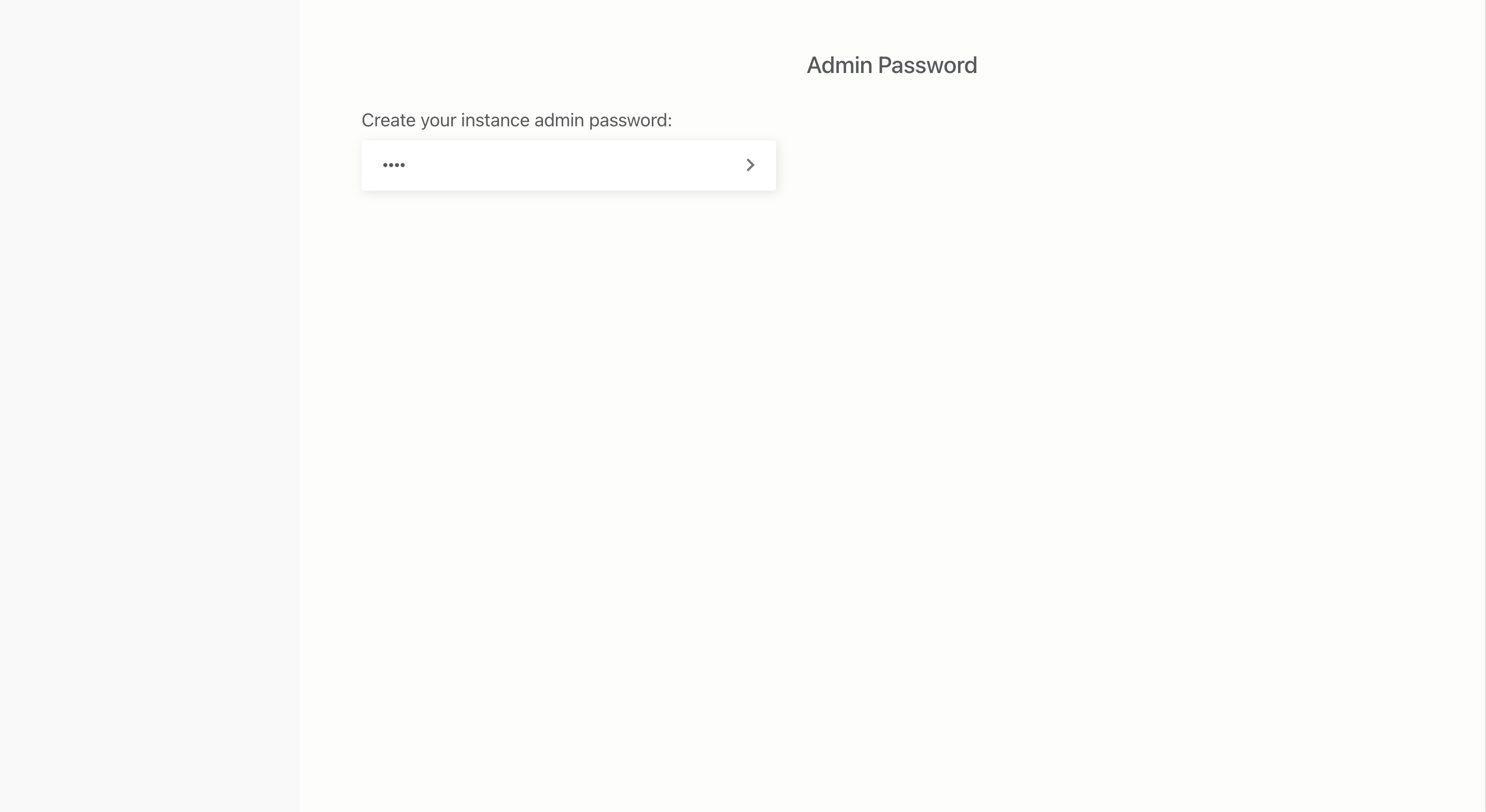
In the navigation sidebar on the left click on the item “Backend”. Select S3 as storage backend.
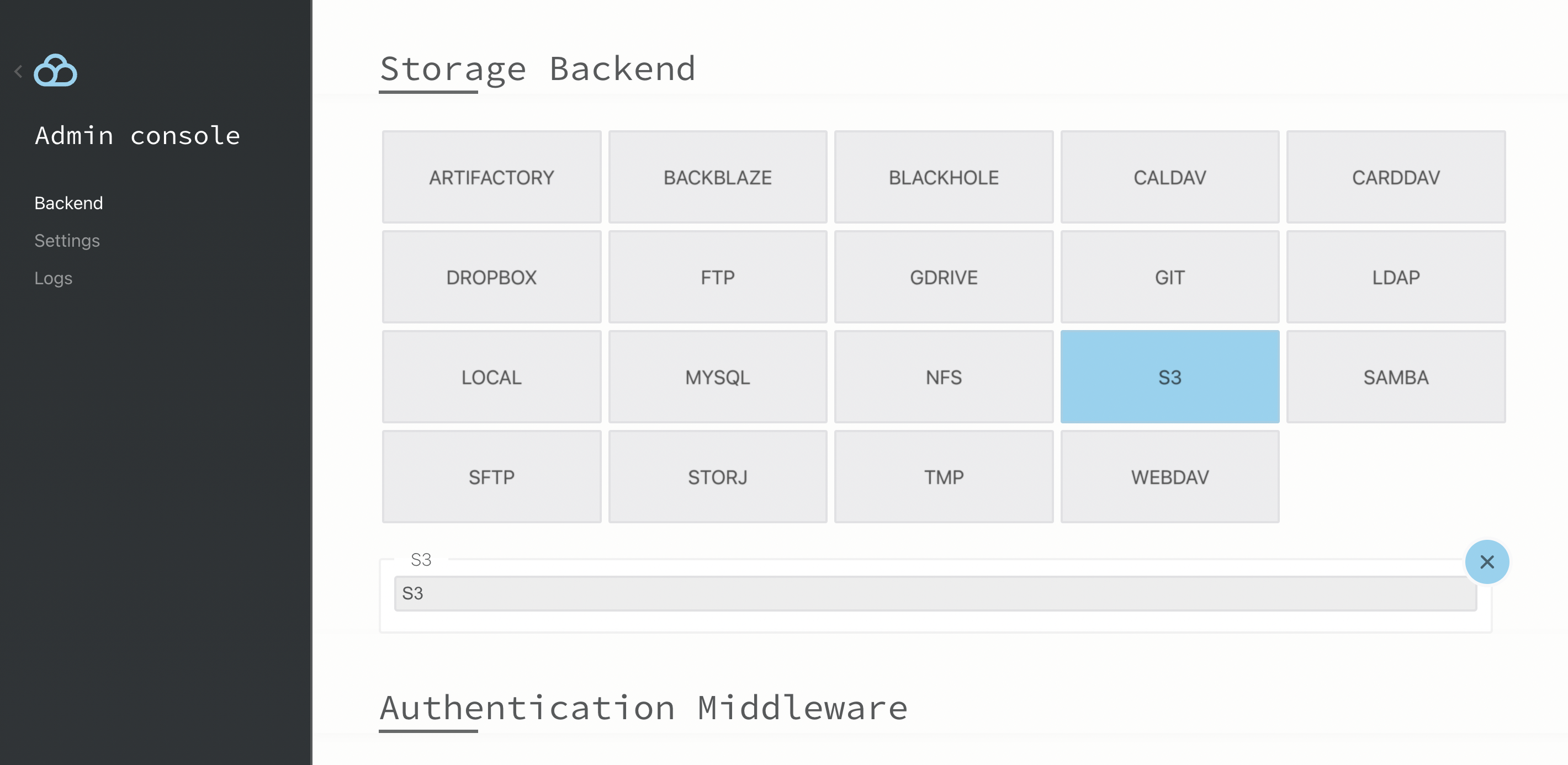
You may remove the others as we will be only be using S3 in this example.
For simplicity we will be using the ADMIN authentication middleware. This means that you will login with the admin password you just created. You might at least want to use HTPASSWD for more granular access control in practice.
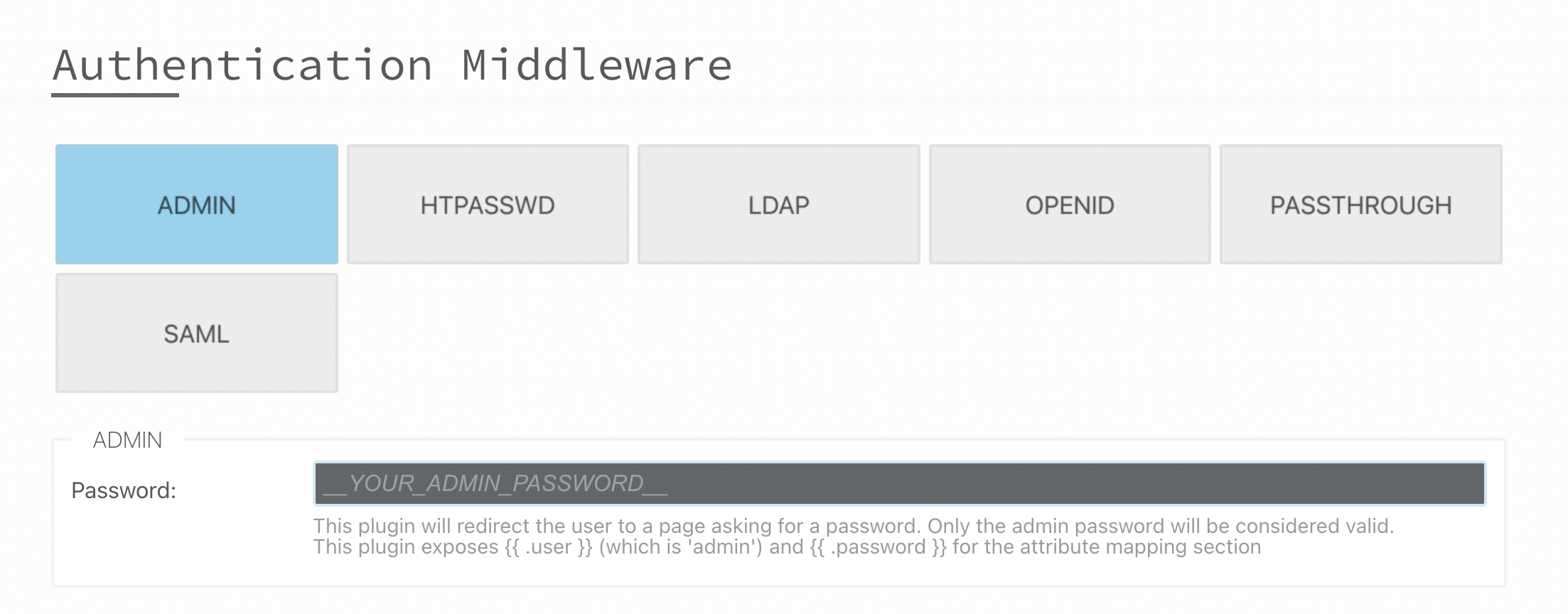
Enter the access key id and secret key.
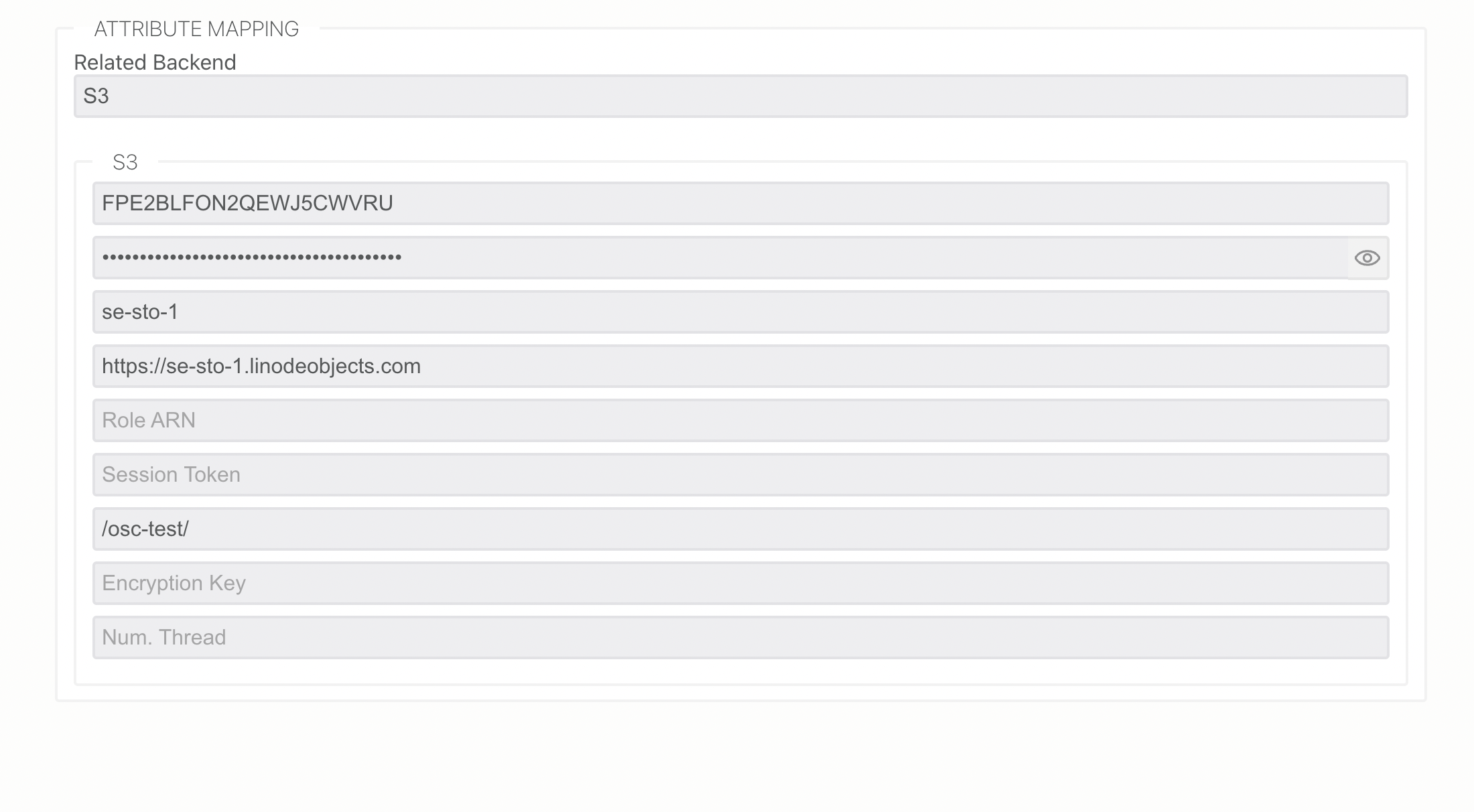
The endpoint in this case is https://se-sto-1.linodeobjects.com as the bucket is located in region se-sto-1.
Upload a file
Now go back to the start page by clicking on the instance card and login with the admin password that you created.
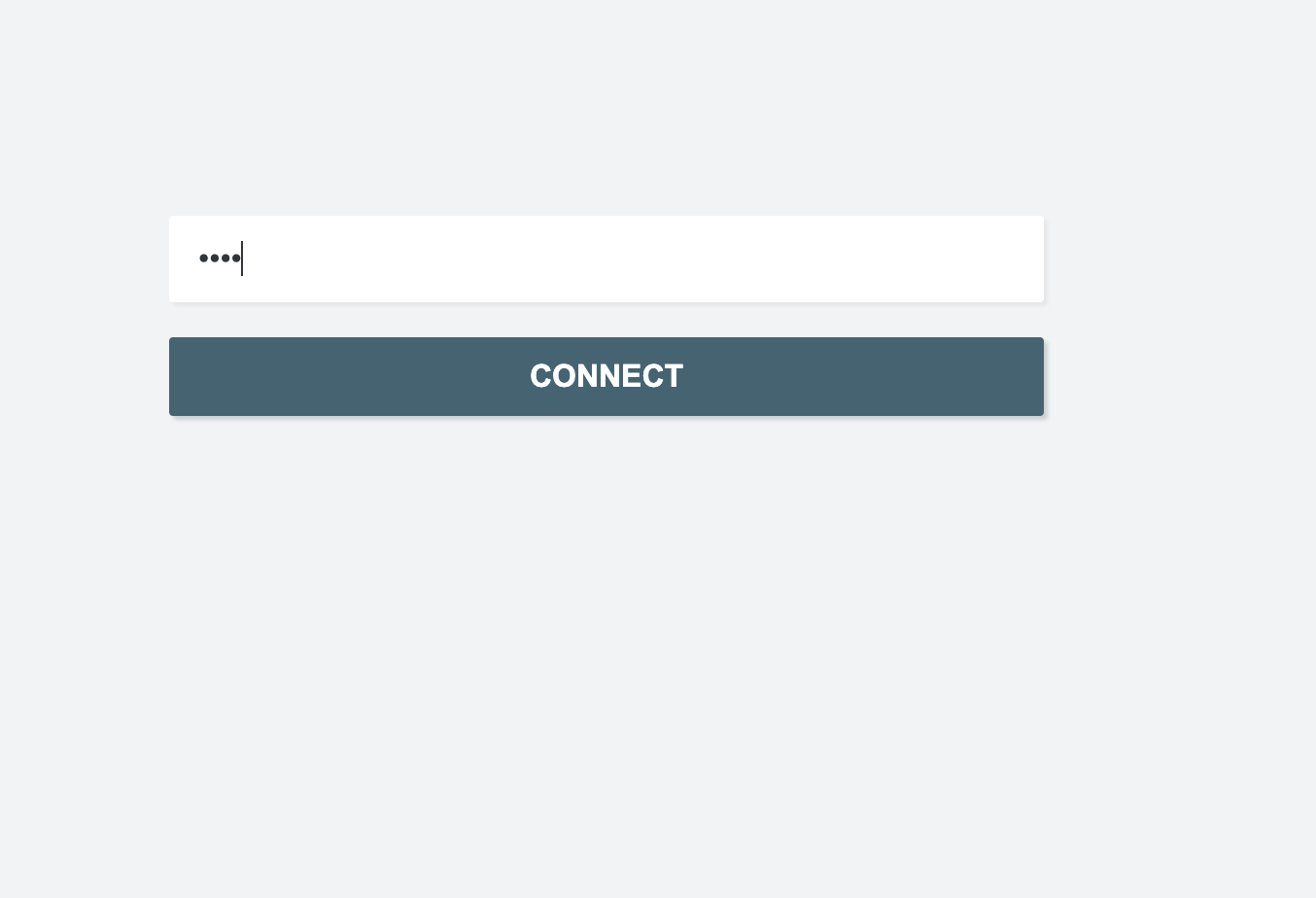
Now you can upload a file by using drag-and-drop.
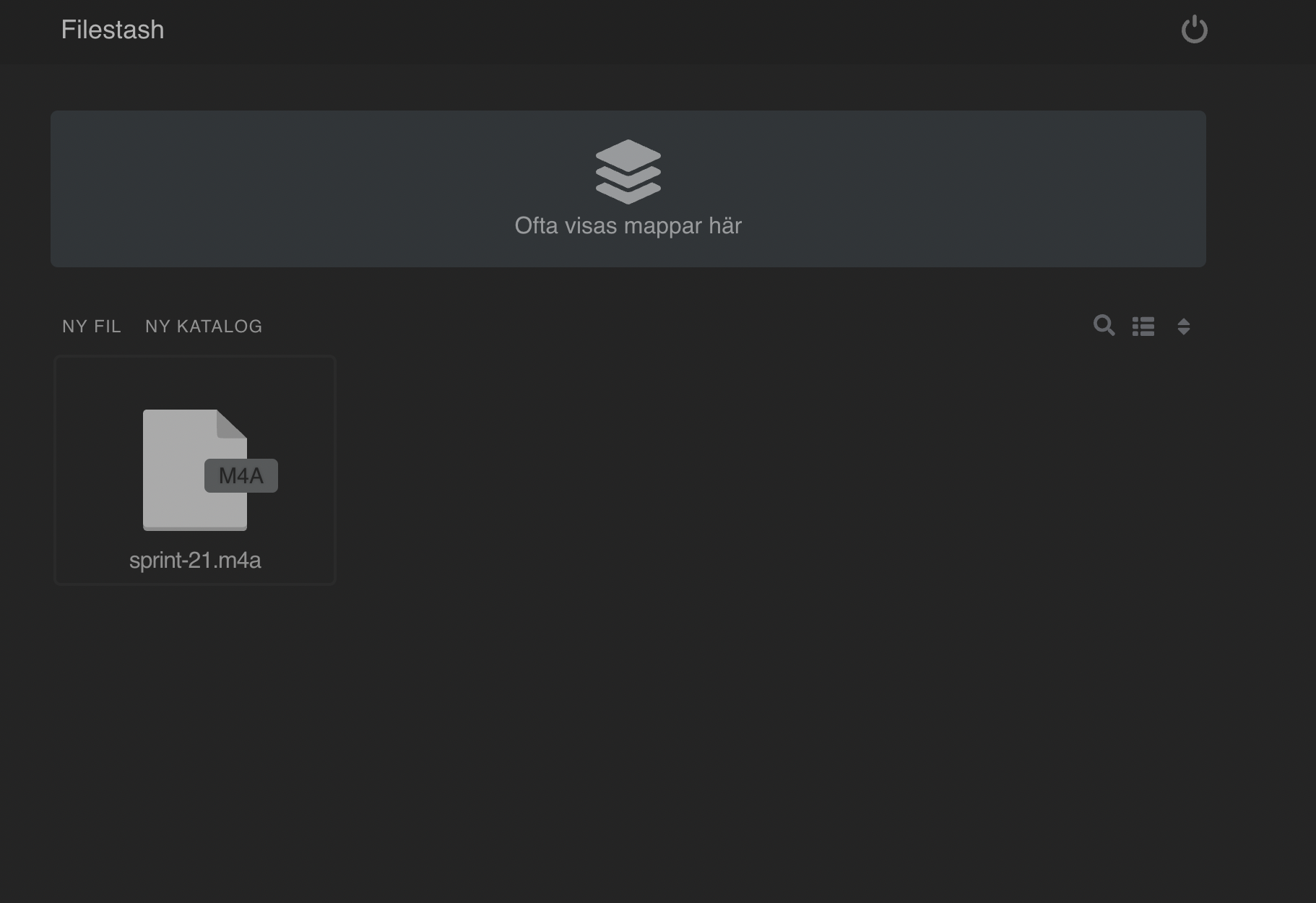
Conclusion
With this open source project now made available as a service in Eyevinn Open Source Cloud you can give your users a simpler and consistent user interface independent from what cloud storage provider you are using. Using Eyevinn Open Source Cloud you contribute back to a sustainable business model for open source as a share of the revenue is shared with the open source creator.